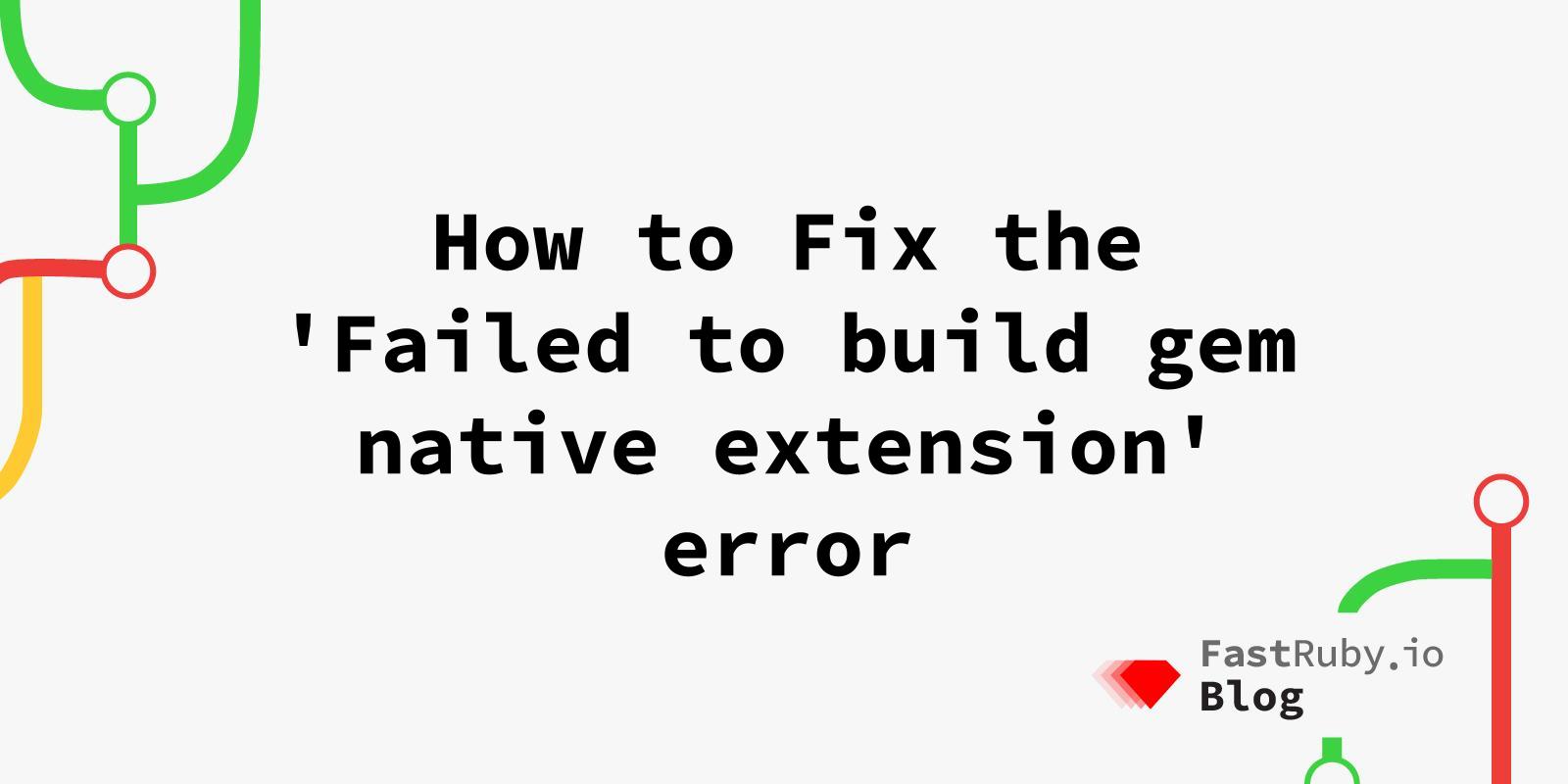
How to Fix the 'Failed to build gem native extension' error
The other day, I was setting up a client project when I came across this dreaded error when running bundle install:
Gem::Ext::BuildError: ERROR: Failed to build gem native extension.
Have you ever gotten this error and spent hours of your day trying to install the missing gems? In this article, learn why this error occurs and how to solve it for good.
The Meaning of ERROR: Failed to build gem native extension
This error indicates that during the installation of a gem, the build process for compiling native extensions (typically C or C++ code) failed. This often happens because the gem relies on system-level libraries and tools that are either missing or incorrectly configured on your machine.
Native extensions are parts of gems that are written in lower-level programming languages for performance reasons. When you try to install such a gem, it needs to be compiled on your machine. If your development environment is not set up correctly, this compilation will fail, resulting in the error you see.
Steps to Fix the Issue
- Determine the Required Cflags:
Identify the missing cflags from the error log. This information is usually at the end of the log. Here are some example cflags that I’ve had to set:
-Wno-incompatible-pointer-types
-Wno-error=implicit-function-declaration
- Install the Gem with the Cflags:
You can set the necessary cflags when installing the gem directly. For example:
gem install nio4r -v '2.5.8' -- --with-cflags="-Wno-error=implicit-function-declaration"
Alternatively, you can configure Bundler to use the required cflags. This is particularly useful if you are using Bundler to manage your gem dependencies.
bundle config build.nio4r --with-cflags="-Wno-error=implicit-function-declaration"
For a more permanent solution, especially for projects that might be shared with other developers or deployed on different machines, you can create or edit the .bundle/config file in your project’s root directory. If the .bundle directory doesn’t exist, create it with mkdir .bundle. Then, create or edit the config file: nano .bundle/config. Add the following lines to set the cflags for the gems:
BUNDLE_BUILD__NIO4R: "--with-cflags=-Wno-incompatible-pointer-types"
BUNDLE_BUILD__OJ: "--with-cflags=-Wno-incompatible-pointer-types"
After saving the config file, you can run bundle install as normal and bundler will use the cflags you set in the config file.
Additional Tips
- Ensure dependencies are installed: Make sure you have all necessary development tools and libraries installed on your system. For macOS users, this often means ensuring that Xcode and its command-line tools are up to date. For Ubuntu and other Linux distributions, you might need packages like
build-essential,libssl-dev,zlib1g-dev, etc.
# macOS
xcode-select --install
# Ubuntu/Debian
sudo apt-get update
sudo apt-get install build-essential libssl-dev zlib1g-dev
-
Check gem documentation: Sometimes, the documentation for the gem will provide specific instructions for dealing with native extensions. This can include information on required libraries or environment variables.
-
Consult community resources: If you are still having trouble, resources like Stack Overflow, GitHub issues, or Ruby community forums can be invaluable for finding solutions to specific errors.
Conclusion
The ERROR: Failed to build gem native extension can be a frustrating roadblock, but understanding why it happens and knowing how to address it can save you a lot of time and hassle. By identifying and setting the correct cflags, configuring Bundler appropriately, and ensuring your development environment is set up correctly, you can overcome this error and get back to coding.
Need help with your Ruby project? Let’s talk!